5 Quick Settings To Speed Up Your PC
A fast and efficient PC is important because it allows you to work quickly, meet deadlines, and be productive. It reduces frustration and stress caused by slow load times and lagging programs. you can have peace of mind knowing that your technology won't hold you back or hinder your progress.
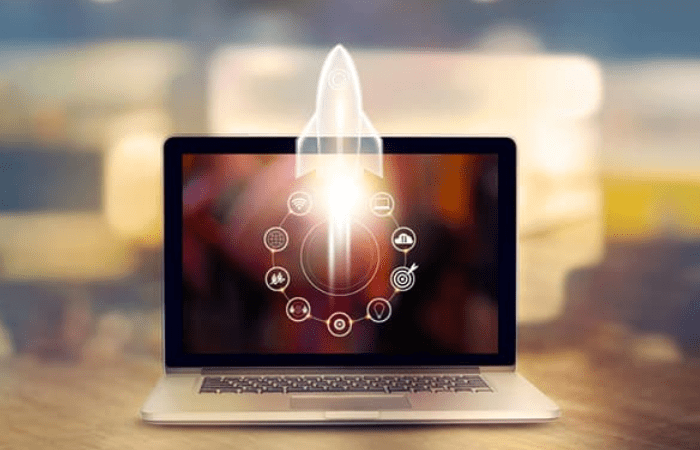
Are you tired of your PC running slow and sluggish? Well, the good news is that there are several quick settings you can change to speed up your PC and improve its performance. By implementing these simple changes, you can significantly enhance your PC's speed without having to spend a dime on hardware upgrades.
Why Is Speed A Concern For PC's?
-
In today's fast-paced world, time is a precious commodity. This is why a slow and inefficient PC can be frustrating and time-consuming.
-
Speed and efficiency are crucial for getting work done quickly and efficiently.
-
A slow PC can result in wasted time, missed deadlines, and lost productivity.
-
Luckily, there are several ways to improve your PC's speed and efficiency without having to spend a lot of money or invest in a new computer.
-
So why let a slow computer hold you back? Take action today and implement these simple tips to improve your PC's speed and efficiency.

5 Quick Settings To Speed Up Your PC
1. Adjust your power settings: By tweaking your power settings, you can help increase your computer's speed and performance. Reducing the amount of time before your PC goes to sleep or turns off the display can help conserve power and increase speed. Additionally, choosing the High-Performance power plan option will allocate more resources to your computer, thus boosting its performance even further.
2. Disable unnecessary startup programs: Many applications and software programs are designed to start automatically when you turn on your PC. Disabling these unnecessary startup programs can significantly speed up your PC's boot time and overall performance. To disable these startup programs, open the Task Manager and navigate to the Startup tab. From there, you can choose which programs to disable from starting up automatically.
3. Uninstall unused programs: Over time, we tend to accumulate a lot of unused and unnecessary applications on our PCs, which can take up valuable disk space and slow down our computers. Uninstalling these programs can free up disk space and improve your PC's performance. Make sure to regularly review the programs installed on your PC and uninstall any that you no longer need or use.
4. Clear out temporary files and folders: Temporary files and folders can accumulate on your PC over time, taking up valuable disk space and slowing down your computer's performance. Clearing out these temporary files and folders on a regular basis can help improve your PC's speed and efficiency.
5. Upgrade your hardware: If all else fails and your PC is still running slow, it may be time to upgrade some of its hardware components. Upgrading hardware components such as the RAM, graphics card or hard drive can significantly improve your PC's speed and overall performance.
Conclusion
A slow and inefficient PC can negatively impact your productivity and waste valuable time.
By taking steps such as:
- Disabling startup programs,
- Uninstalling unused applications,
- Clearing out temporary files and folders,
- And upgrading hardware components when necessary,
You can significantly improve your PC's speed and efficiency, allowing you to work faster and more efficiently.


